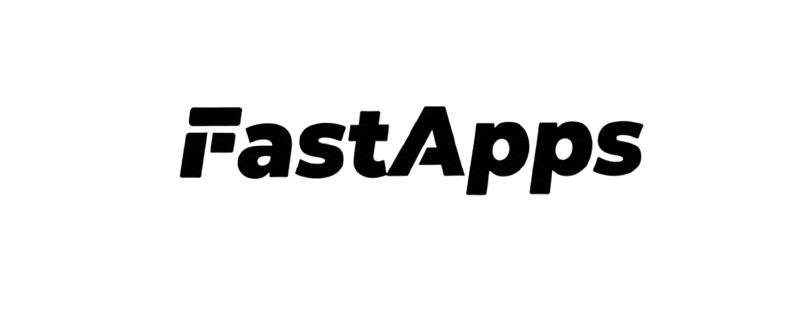Recommended Providers
- Auth0 - Easy setup, excellent documentation
- Okta - Enterprise-grade security
- Azure AD - Microsoft ecosystem integration
- AWS Cognito - AWS cloud integration
Auth0 Setup
Auth0 is a popular OAuth provider with excellent ChatGPT integration.Step 1: Create an API
- Go to Auth0 Dashboard → Applications → APIs
- Click “Create API”
- Enter:
- Name: My FastApps API
- Identifier:
https://api.example.com(use your domain) - Signing Algorithm: RS256
- Click “Create”
- Record the Identifier - you’ll use this as
auth_audience
Step 2: Enable RBAC
- In your API → Settings → RBAC Settings:
- ✅ Enable RBAC
- ✅ Add Permissions in the Access Token
- Go to the Permissions tab
- Add permissions (scopes):
user- Basic user accessread:data- Read user datawrite:data- Modify user dataadmin- Administrative access
- Click “Save”
Step 3: Enable Dynamic Registration
- Go to Settings → Advanced → OAuth
- Toggle on “OIDC Dynamic Application Registration”
- Save Changes
Step 4: Enable Login Methods
- Go to Authentication → Database
- Ensure at least one connection is enabled:
- Username-Password
- GitHub
- Other social providers
Step 5: Configure FastApps
Step 6: Assign Permissions to Users
- Go to User Management → Users
- Select a user
- Click Permissions tab
- Click “Assign Permissions”
- Select your API
- Choose permissions to assign
- Click “Add Permissions”
Test Configuration
Okta Setup
Okta provides enterprise OAuth 2.1 authentication.Step 1: Create Authorization Server
- Go to Security → API → Authorization Servers
- Use the default server or create a new one
- Record the Issuer URI (e.g.,
https://dev-12345.okta.com/oauth2/default)
Step 2: Create Scopes
- In your authorization server → Scopes
- Add custom scopes:
user- User accessread:data- Read permissionswrite:data- Write permissionsadmin- Admin access
Step 3: Enable Dynamic Client Registration
- Go to Security → API → Trusted Origins
- Add your server’s origin
- Select:
- ✅ CORS
- ✅ Redirect
Step 4: Configure FastApps
Azure AD Setup
Use Azure Active Directory for Microsoft ecosystem integration.Step 1: Register Application
- Go to Azure Portal → Azure Active Directory → App registrations
- Click “New registration”
- Enter:
- Name: My FastApps
- Supported account types: Choose appropriate option
- Redirect URI: Leave blank (ChatGPT handles this)
- Click “Register”
Step 2: Configure API
- In your app → Expose an API
- Click “Add a scope”
- Add scopes:
userread:datawrite:data
Step 3: Get Configuration
- In Overview, copy:
- Application (client) ID
- Directory (tenant) ID
- Your issuer URL:
https://login.microsoftonline.com/{tenant-id}/v2.0
Step 4: Configure FastApps
AWS Cognito Setup
Use AWS Cognito for AWS ecosystem integration.Step 1: Create User Pool
- Go to AWS Console → Cognito → User Pools
- Click “Create user pool”
- Follow the wizard to create your pool
- Record the User Pool ID and Region
Step 2: Create App Client
- In your user pool → App integration → App clients
- Click “Create app client”
- Configure:
- App type: Public client
- Authentication flows: ALLOW_USER_SRP_AUTH
- Record the App client ID
Step 3: Configure Domain
- Go to App integration → Domain
- Create a custom domain or use Cognito domain
- Record your domain
Step 4: Configure FastApps
Custom OAuth Provider
Any OAuth 2.1 provider that supports the following will work:Requirements
- Dynamic Client Registration - OAuth 2.0 Dynamic Client Registration Protocol
- PKCE Flow - Proof Key for Code Exchange
- JWKS - JSON Web Key Set for token verification
- OpenID Configuration -
.well-known/openid-configurationendpoint
Configuration
Verify OpenID Configuration
Environment Variables
Store provider configuration securely:Next Steps
- Server Configuration - Configure your FastApps server
- Testing - Test your OAuth setup
- Examples - See real-world implementations